How to deploy your own status page to Cloudflare Pages
Introduction
Section titled “Introduction”At OpenStatus, we believe that monitoring your endpoints should be easy and accessible to everyone. We also believe that having a status page is essential for your users to know the status of your services. We also think that manually updating your status page is a waste of time. The best way to update your status page is to automate it. That’s why we built OpenStatus.
In this guide, we will show you how to deploy your own status page to Cloudflare Pages using OpenStatus monitoring data.
For the Status Page, we will use Astro a new JavaScript web framework, that allows you to build faster websites with less JavaScript.
The code showcased in this guide is available on GitHub
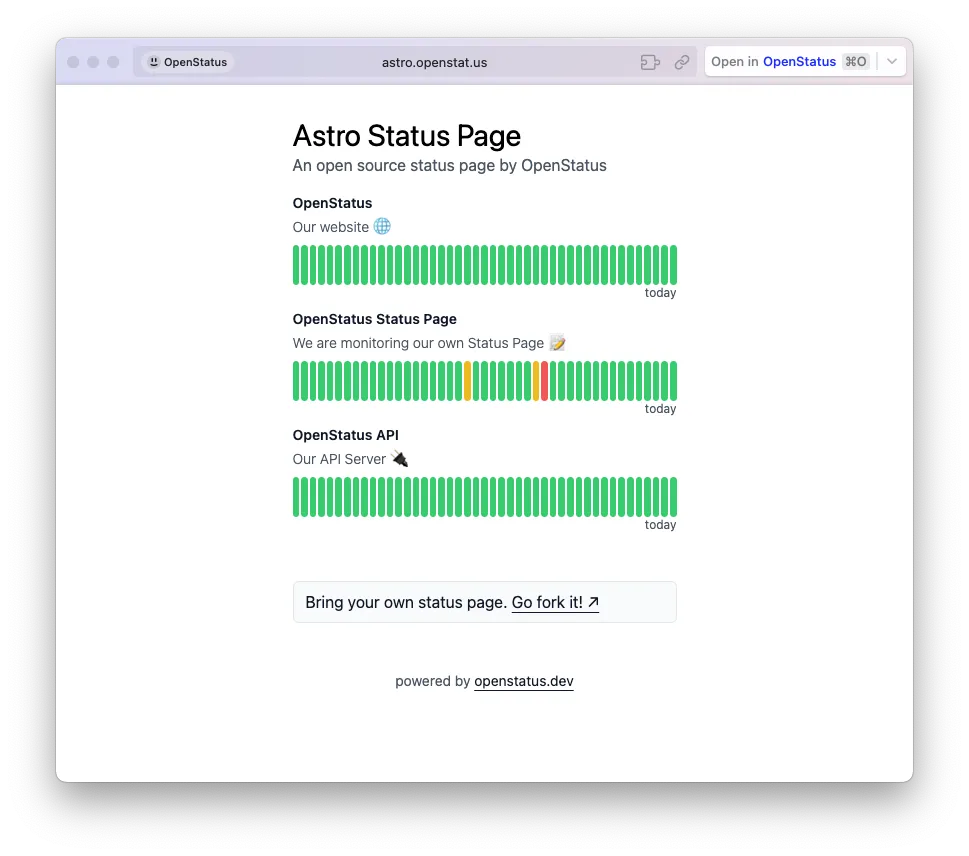
Prerequisites
Section titled “Prerequisites”To follow this guide, you need:
- A Cloudflare Account.
- An OpenStatus Account.
Start monitoring your services
Section titled “Start monitoring your services”To get your monitoring data, you need to create a monitor on OpenStatus. We will monitor the status of your endpoint and get the data to display on your status page.
How to create a monitor
Section titled “How to create a monitor”To create a monitor, follow these steps:
- Go to the OpenStatus dashboard.
- Click on the
Monitorstab. - Click on the
Create Monitorbutton. - Fill in the form with your endpoint details.
- Click on the
Create Monitorbutton.
Get your OpenStatus API key
Section titled “Get your OpenStatus API key”To get your API key, follow these steps:
- Go to the OpenStatus dashboard.
- Click on the
Settingstab. - Click on the
API Tokentab. - Click on the
Create API Keybutton. - Copy your API key.
Deploy your own status page
Section titled “Deploy your own status page”With OpenStatus monitoring data, you can bring your status page to life. You can really make it your own. We are going to deploy a simple status page that shows the status of your endpoint.
For this guide we are going to use our Astro Status Page template.
Customize the Astro Status Page
Section titled “Customize the Astro Status Page”In the index.astro we are fetching the monitor data from OpenStatus and displaying it on the page.
const response = await fetch("https://api.openstatus.dev/v1/monitor", { headers: { "x-openstatus-key": env.API_KEY, },});
const data = await response.json();
const r = monitorsSchema.parse(data);
// our monitors idconst monitorIds = [1]const result = r.filter((m) => monitorIds.find(id => m.id === id) );In the line const monitorIds = [1] you need to replace 1 with the list of monitors id you want to display.
Deploy the Astro Status Page to Cloudflare Pages
Section titled “Deploy the Astro Status Page to Cloudflare Pages”First in your Cloudflare dashboard you need to set the environment variable.
Go to your Cloudflare dashboard and click on the Workers & Pages.
Select your site and click on the Settings tab.
You can add your OpenStatus API key as an environment variable.
API_KEY=your-api-keyNow you can deploy your Astro Status Page to Cloudflare Pages with the following command:
npm run pages:deployYour Status Page is now live on Cloudflare Pages. 🎉